HOW TO DELETE THE DOMAIN USER PROFILE CORRECTLY
"C:\Users" to make some space on the windows drive or C drive.
Deleting user folder on a domain environment may cause user to login with a temporary profile. This is because when new user log in a computer they also create SID records on the windows registry. Deleting user folder on "C:\Users" wont delete the registry record.
In order to avoid messing up the registry , here is the right way to delete the user folder.
Login is as administrator account on the computer where you need to delete the user folder.
1. Open Run or (Windows + R)
Deleting user folder on a domain environment may cause user to login with a temporary profile. This is because when new user log in a computer they also create SID records on the windows registry. Deleting user folder on "C:\Users" wont delete the registry record.
In order to avoid messing up the registry , here is the right way to delete the user folder.
Login is as administrator account on the computer where you need to delete the user folder.
1. Open Run or (Windows + R)
2. Type in "SYSDM.CPL" and Hit Enter
This will open your system Properties
3. Go to "Advanced" tab
4. Click on User profile "Settings"
The above is the Microsoft recommended way to remove the profile .
OTHER WAYS TO DELETE DOMAIN USER PROFILE
#Note: This can also help the people who are getting temporary login profiles.
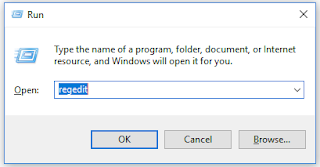 Login as administrator account on the computer
Login as administrator account on the computer1. Always make a note of the user name that you are going to delete
2. Delete selected user folder from the "C:\Users"
3. Open Run or (Windows + R)
4. Type in "REGEDIT" and Hit Enter
5. Click on File then Export
6. Give a name and location to back up your registry.
#Step 5 and 6 is to be on safe side , if you accidentally delete wrong SIDs or Mess up the regedit.
7. Navigate to the following location
5. Click on File then Export
6. Give a name and location to back up your registry.
#Step 5 and 6 is to be on safe side , if you accidentally delete wrong SIDs or Mess up the regedit.
7. Navigate to the following location
Computer\HKEY_LOCAL_MACHINE\SOFTWARE\Microsoft\Windows NT\CurrentVersion\ProfileList
8. Browse through the Profile list and their username will show on Profileimagepath
9. Delete the records
Good luck !!






Dami dami dami
ReplyDeleteTHanks
Delete