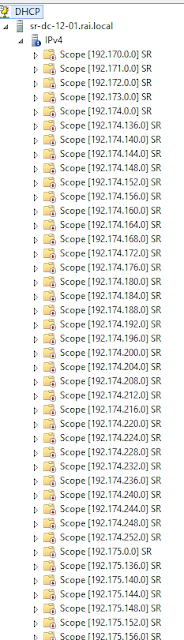HOW TO REMOVE MULTIPLE SCOPE ON DHCP USING POWERSHELL
Hey all,
I accidentally created lots of scope by mistake !!
it was not possible to delete all of the scope physically so I used simple poweshell script to do my job.
Edit as you according to your needs
it was not possible to delete all of the scope physically so I used simple poweshell script to do my job.
Edit as you according to your needs
For ($i=1; $i-lt 255;$i++)
{
$i= $i + 1
$scpID = "192.$i.0.0"
Write-host $scpID
{
$i= $i + 1
$scpID = "192.$i.0.0"
Write-host $scpID
Remove-dhcpserverv4scope -computername "youcomputername.domain.local" -scopeid $scpID
}
Edit the IPaddress range and your FQDN name.
Save the above on notepad using .ps1 extenstion.