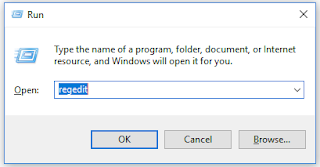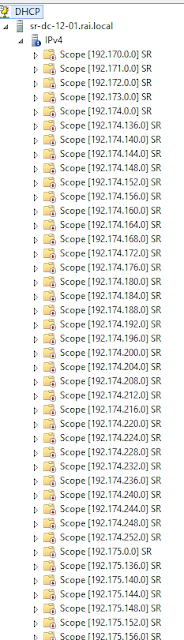Hi ya,
If you want to create a group policy where you want to filter the GP by the version of windows you have come to the right place.

1. On your Domain Controller, Open Group Policy Management console
( Windows + R and "gpmc.msc" )
2. Right click in WIM Filters and Click on New

3. Put the name you desire - Say "Windows 7 - device" for windows 7
4. Click on Add
Use the following for different version of windows
WMI Filter to target: Windows 7 Workstations
Query Namespace: root\CIMv2
Query: select * from Win32_OperatingSystem where (Version like "6.1 and ProductType = "1"
WMI Filter to target: Windows 8.0 and Windows 8.1 Workstations
Query Namespace: root\CIMv2
Query: select * from Win32_OperatingSystem where (Version like "6.2%" or Version like "6.3%") and ProductType = "1"
WMI Filter to target: Windows 10 Workstations
Query Namespace: root\CIMv2
Query: select * from Win32_OperatingSystem where Version like "10%" and ProductType = "1"
Good luck !!!